How to buy Credits
Before you can send a letter, your Organisation must have enough Credits. The balance card on the dashboard shows you how many Credits your Organisation currently has. More information on Credits here
If you work with several Organisations, it’s important to buy Credits for the Organisation you’re sending letters on behalf of. Be sure to switch to the correct Organisation before purchasing Credits.
Step by step guide
To purchase Credits, click on the balance card in the dashboard. If you’re buying Credits for the first time, you’ll need to enter your billing address in the first step. You’ll then be redirected to the purchase dialogue.

The next step is to enter the number of Credits you want to purchase. Depending on the local laws of the country specified in the billing address, VAT will be added to the purchase price of the Credits. Since Pingen’s shipping costs do not include VAT, any VAT will be charged directly when Credits are purchased.
For customers from Switzerland, Swiss VAT will therefore be charged directly on the purchase of Credits and subsequently shown accordingly on the purchase receipt.

For customers outside of Switzerland, Pingen applies the so-called reverse charge procedure. In this case, no VAT is charged on the purchase of Credits from Pingen. Instead, the purchase receipt contains a reference to the reverse charge procedure together with all the necessary information. The VAT must be paid by the customer directly to the respective tax office at the locally applicable VAT rate.

In the same step, the payment method has to be selected as well. Pingen offers the following payment methods:
- Mastercard
- Visa
- PayPal
- Bank transfer (pro forma invoice)
- iDEAL
- Giropay
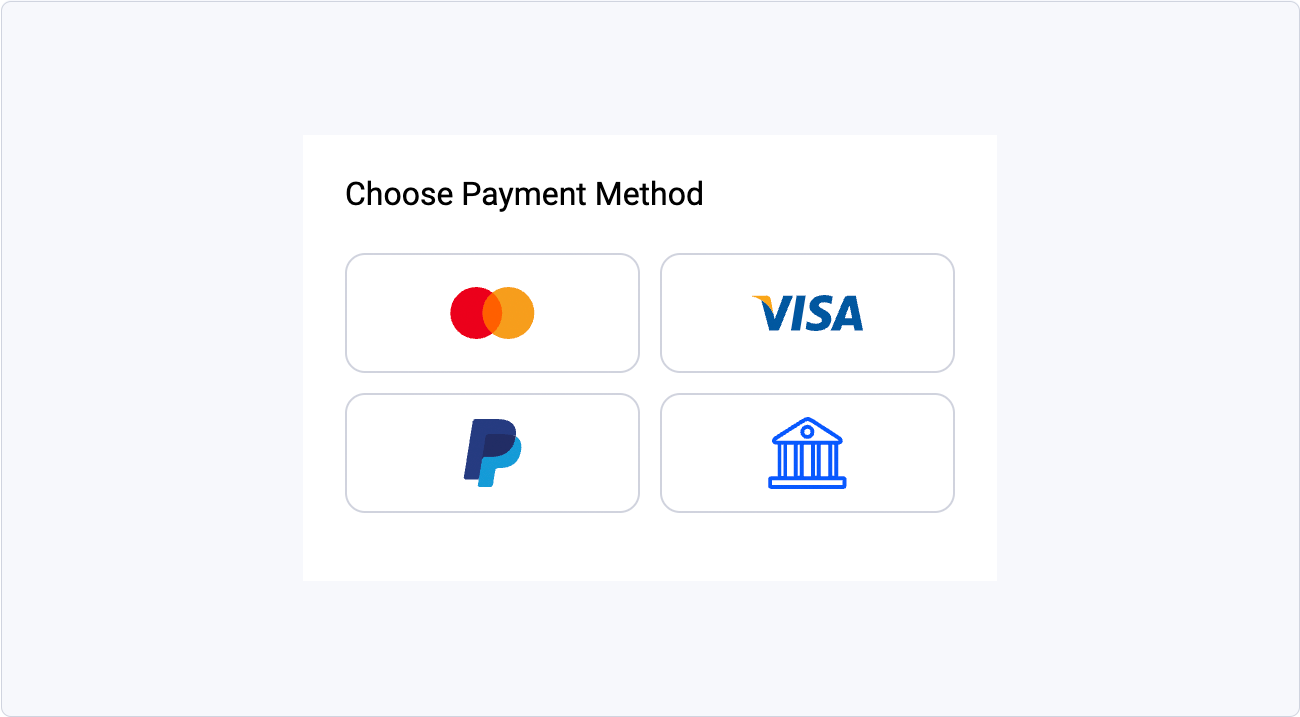
Depending on the payment method, there are different payment processes:
Payment via credit card, PayPal, iDEAL or Giropay:
After clicking on "Continue to payment", a new tab will open in the browser so you can enter your payment information and complete the payment. The purchased Credits will be added to your balance immediately and you'll receive a purchase receipt via email.
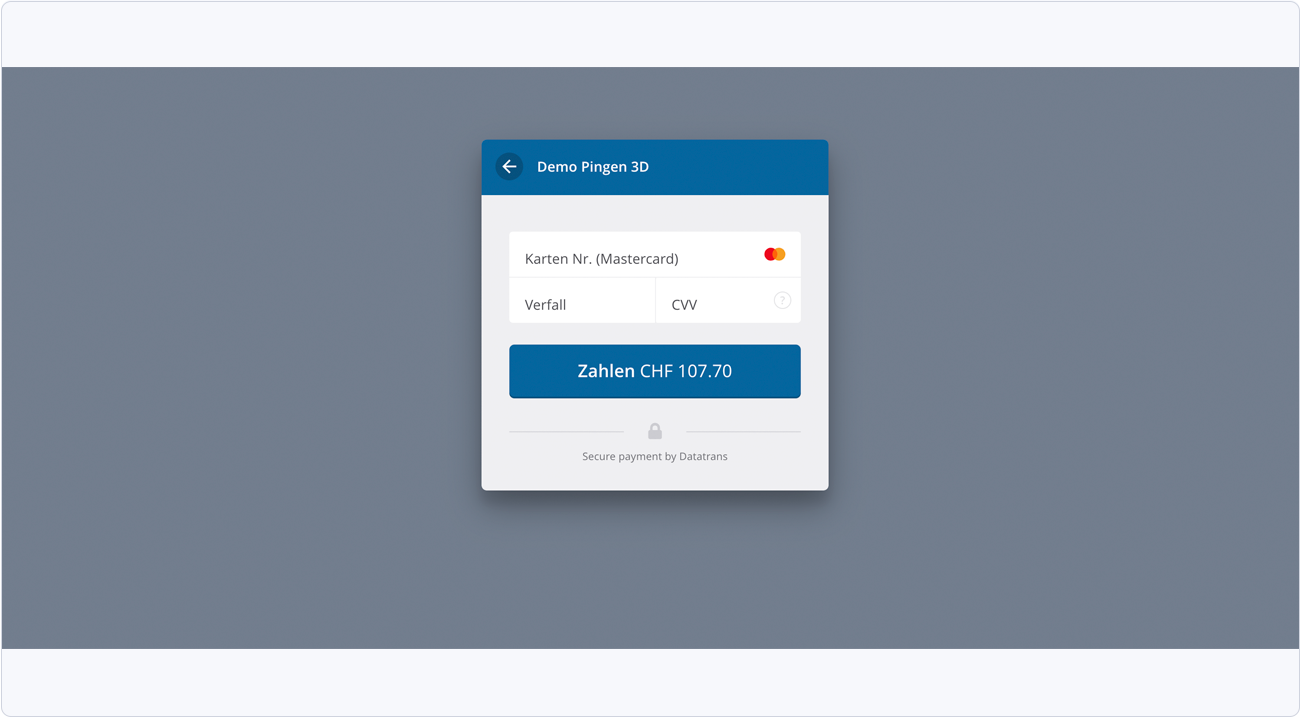
Payment via bank transfer (pro forma invoice)
If you click on the "Continue to Payment" button button, the next step is to download the pro forma invoice indicating the value of the purchased Credits. As soon as Pingen receives your payment, the purchased Credits are credited to the Organisation’s balance. You will automatically receive a purchase receipt.
The pro forma invoice is used exclusively to transfer the funds required to cover the costs of the Credits. It does not constitute an obligation to pay. If no remittance is made, this invoice becomes invalid.

Redeem voucher
Click on "Use voucher code". Enter your voucher code in the "Voucher code" field and click on "Redeem". If the voucher code is valid, you will receive a success message and the voucher value will be automatically credited to your balance.



