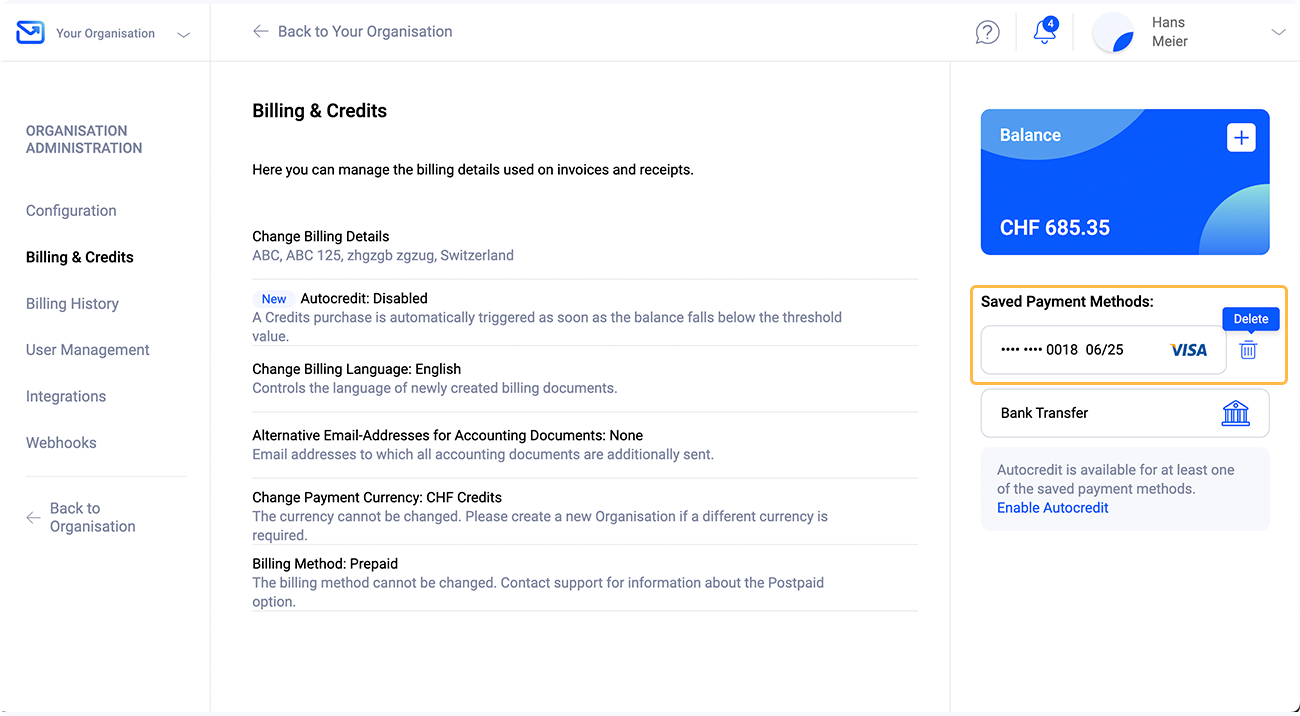Saved Payment Methods
To simplify the payment process, Pingen offers the option of saving payment methods for future credit purchases. Saved payment methods are managed per Organisation and can be viewed via "Organisation Administration" in the navigation item "Billing & Credits".
When a payment method is saved, Pingen does not save any information about the payment method, but uses a so-called "alias" from the payment service provider, which is then used to charge the payment method.
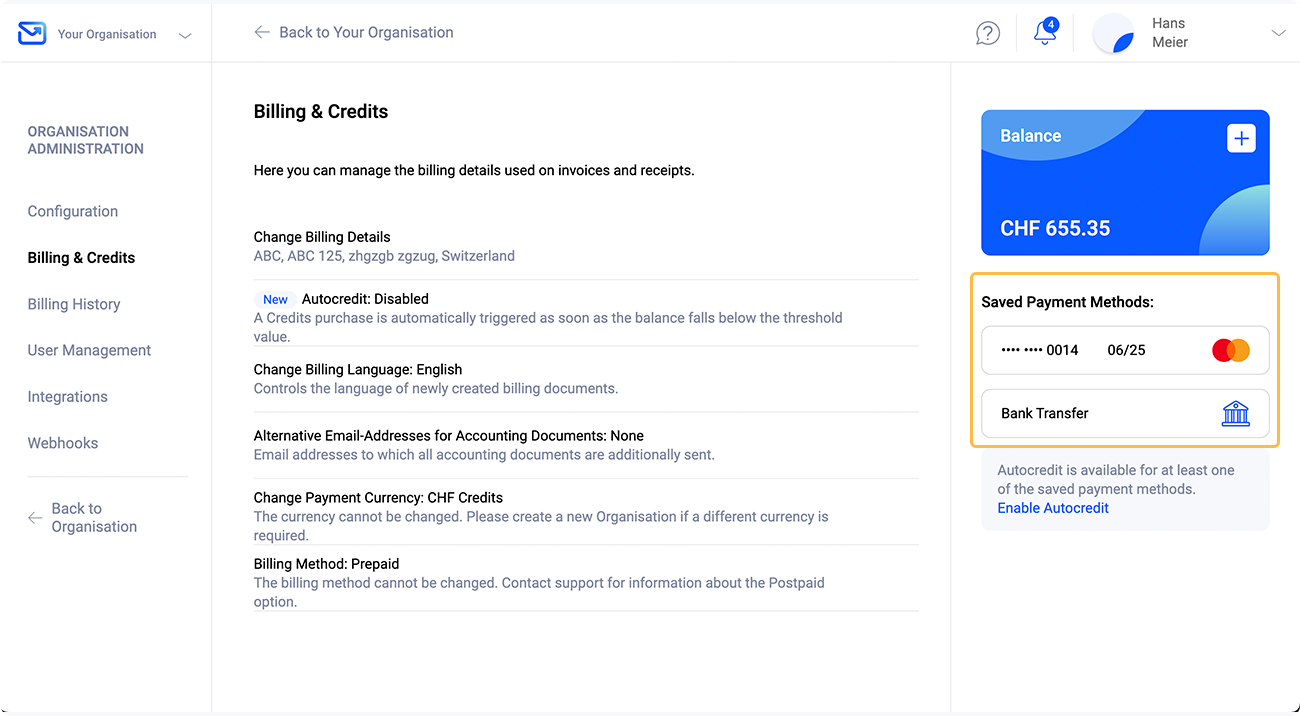
Save Payment Methods
The following payment methods can currently be saved:

Mastercard

Visa

Bank Transfer
Payment methods can be easily saved after a Credits purchase. Simply tick the checkbox in the confirmation modal after a successful purchase and click on "OK".
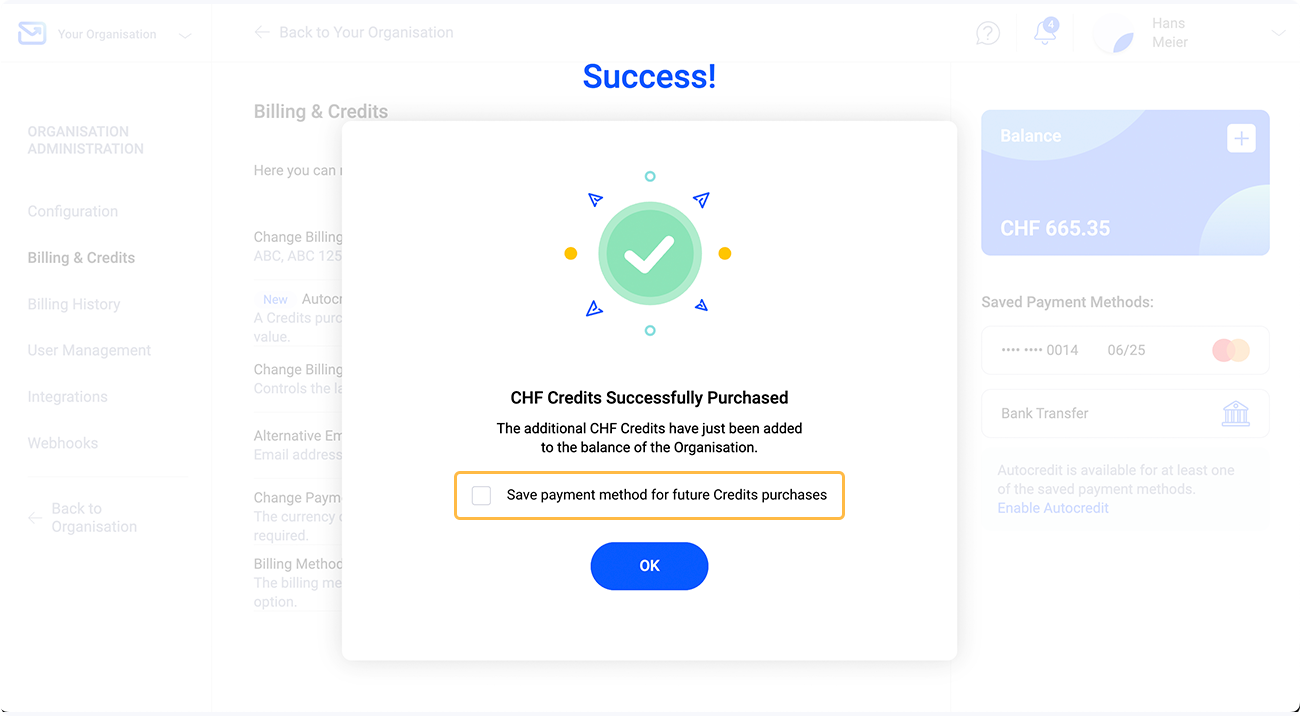
Purchase Credits with saved payment method:
Visa or Mastercard
As soon as a credit card has been saved, it will be preselected during the next payment process and no payment details need to be provided anymore. After clicking on the "Buy Credits" button, the payment method is verified by the payment service provider in the background. If the verification is successful, the credits will be credited to your balance and you will receive a receipt by e-mail.
Bank Transfer
If the payment method bank transfer has been saved, this will be preselected during the next payment process. As with the conventional purchase process, the pro-forma invoice can be downloaded in the next step.
Purchase with saved payment method failed
A Credits purchase can only be carried out successfully if the saved payment method is valid and accepted by the payment service provider at the time of purchase. Pingen has no influence on the verification of the payment method by the payment service provider.
In case the purchase via the saved payment method fails, you will be notified in the Pingen WebApp as well as by email. In such cases, please check your available balance or credit limit and the validity of your payment method.
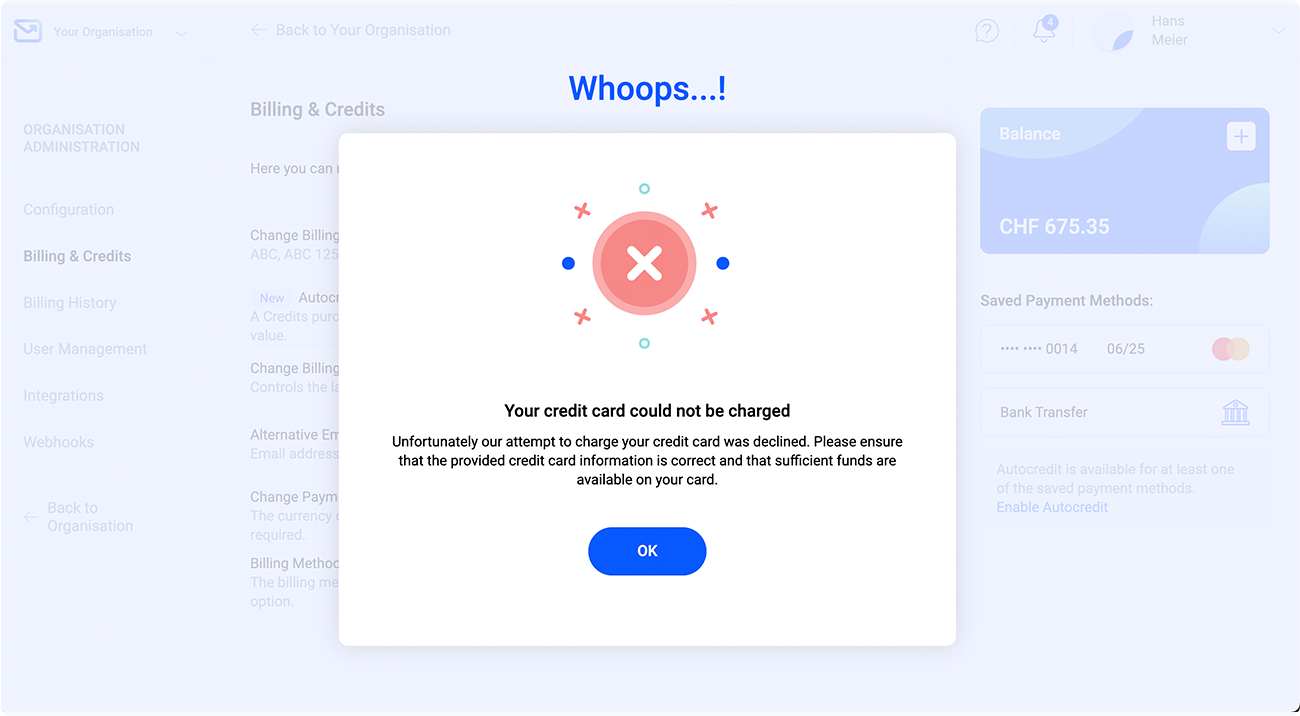
Replace saved payment methods
It is currently not possible to save multiple credit cards. This means that either a Mastercard or a Visa credit card can be saved.
You have the option of replacing an existing credit card with a different one. To do this, click on "Additional Payment Methods" when purchasing Credits and select the desired credit card. After the purchase, tick the checkbox in the confirmation modal to save the payment method for future purchases. In the following modal, you can now click on the "Replace Payment Method" button to replace the saved credit card with the new credit card.
In case you have used Autocredit with the previous payment method, this will be automatically disabled after the replacement.
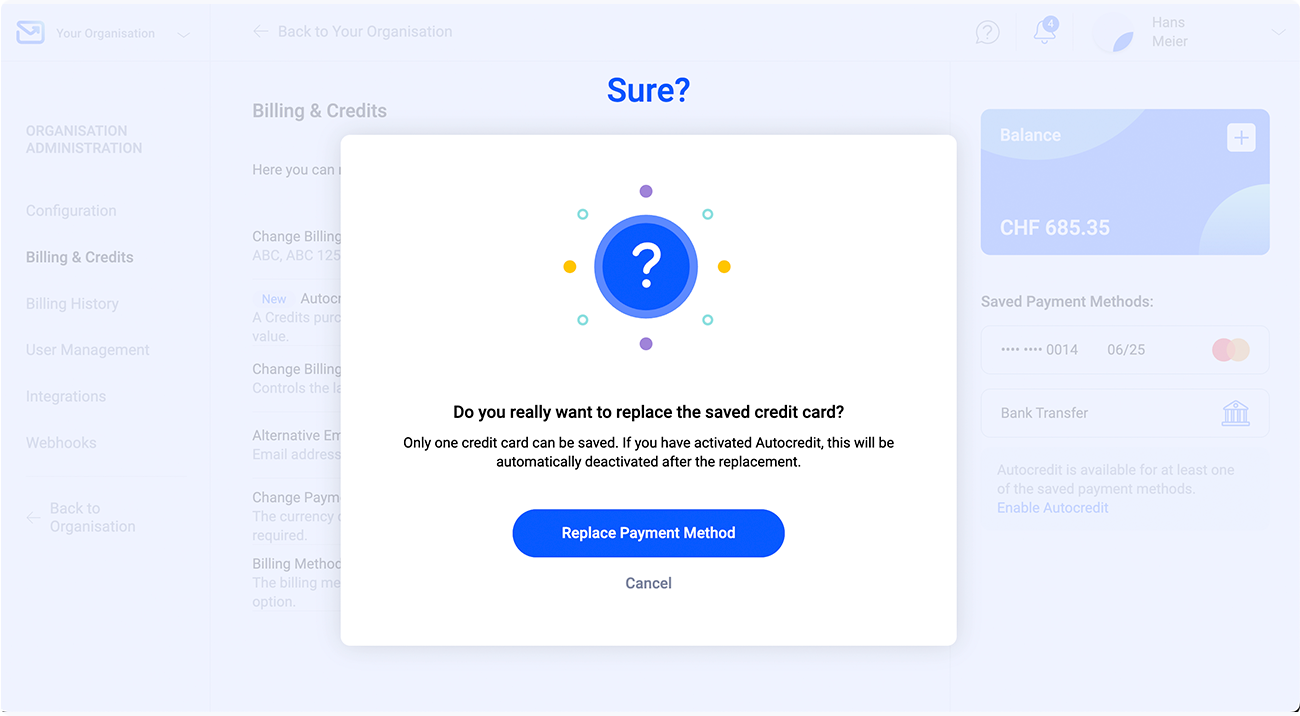
Manage saved payment methods
Saved payment methods can be viewed and removed via "Organisation Administration in the navigation item "Billing & Credits".
To remove a payment method, simply move the mouse over the corresponding payment method and click on the "trash bin" icon. You will then have to provide the payment details again the next time you buy Credits.